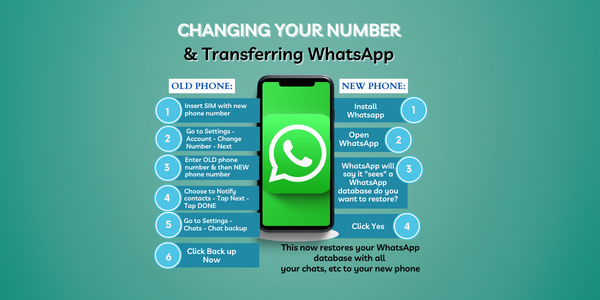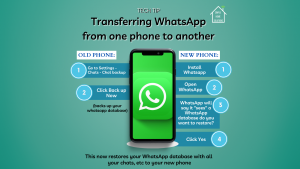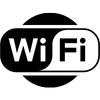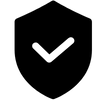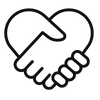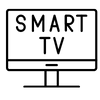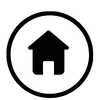Following on from our previous blog post, regarding transferring Whatsapp from one phone to another which you can find here , customers have asked “What if I change my number? What if I move abroad and get a new number?”
This guide addresses those questions and shows you How to change your number in Whatsapp so that you can safely transfer all your Whatsapp information to your new phone/phone number.
The group chats, pictures etc that you have accumulated are all stored in your personal whatsapp database which is unique and tied to your phone.
1 You change your phone number.
1st step is you need to change your phone number within Whatsapp using the “change number feature” to allow you to transfer that database.
The change number feature allows you to change the phone number associated with your WhatsApp account. You can change your number on the same phone or a new one. Before changing your phone number:
- Make sure your new phone number can receive SMS texts or phone calls.
- Make sure your old phone number is currently registered on WhatsApp. Find your registered phone number by tapping More options > Settings > your profile photo.
- Make sure you’re using a supported phone number. Unsupported phone numbers can’t be registered on WhatsApp and include:
- VoIP
- Toll-free numbers
- Paid premium numbers
- Universal access numbers (UAN)
- Personal numbers
- Landlines (Note: Landlines are only accepted on the WhatsApp Business app)
Change phone number on the same phone
To change your phone number using the same phone, first insert the SIM card with the new phone number.
- Tap (…) > Settings > Account > Change number > Next.
- Enter your old phone number in the first field and your new phone number in the second field. Enter both in full international format.
- Tap Next.
- If you turn on Notify contacts, you can choose if you want to notify All contacts, Contacts I have chats with, or Custom…. With Custom…, you’ll need to search for or select the contacts you want to notify, then tap the .
- Your group chats are notified when you change phone numbers regardless of whether you choose to notify your contacts.
- Tap Done.
- You’ll then be prompted to register your new phone number. Learn more in this article.
2. You change your phone
After changing your phone number in the steps above IF needed the next step is transferring whatsapp to your new phone.
The below steps are also applicable even if you don’t need to change your number and only change your phone.
OLD PHONE
Steps:
- Open Whatsapp
- Go to Settings – Chats – Chat Back Up
- Click Back Up Now
- Your Whatsapp database is now backed up (this will usually be to a cloud service like Google Drive or iCloud
NEW PHONE
Steps:
- Install Whatsapp
- Ensure you are logged into the same cloud service your Whatsapp database is backed up to in Step 4 above
- Open Whatsapp
- Whatsapp will now say it “sees” a Whatsapp database and do you want to restore it?
- Click Yes
Whatsapp now restores your database with all your chats, pictures, videos etc that you backed up in Step 4 above.
𝑺𝑨𝑽𝑬 𝑻𝑯𝑰𝑺 𝑷𝑶𝑺𝑻 𝒊𝒇 𝒚𝒐𝒖 𝒇𝒊𝒏𝒅 𝒕𝒉𝒊𝒔 𝒉𝒆𝒍𝒑𝒇𝒖𝒍!